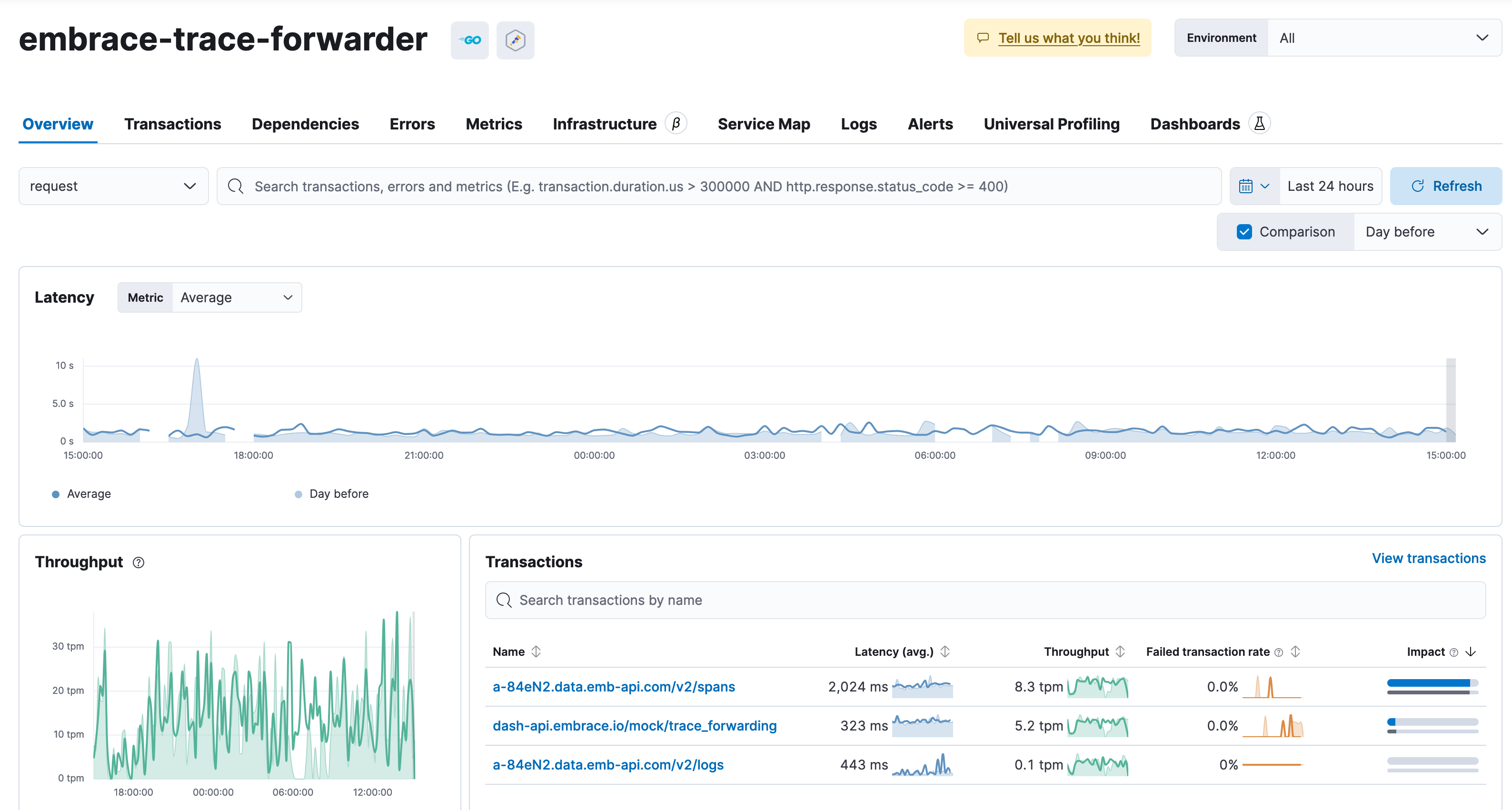Elastic Integration
Prerequisites
- Have an active Elastic account
- Have an APM server setup (You may have a default APM integration setup already).
Configuration
Get Secret Token for APM
If you have set a secret token already you can use that token. Otherwise, you can use the default token in your integration. The instructions below are for the default token.
- Click the hamburger menu to open the menu and select "Management".
- Select "Fleet", then "Agent policies". You should see a default policy.
- Click into the default policy, and select the "Elastic APM integration policy".
- Scroll down to the Agent authorization section and select the secret token.
Find Server URL
If you have an APM server URL already configured you can use that. Otherwise, you can use the default server URL in your integration. The instructions below are for the default server URLs.
- Click the hamburger menu to open the menu and select Management.
- Select Fleet, then Agent policies. You should see a default policy.
- Click into the default policy, and select the Elastic APM integration policy.
- Select the APM Agents tab, and scroll down to the OpenTelemetry section. Use the value for the
OTEL_EXPORTER_OTLP_ENDPOINT.
Querying your data
Metrics
Your metrics will be prefixed with embrace.. You can visualize your data using the "Dashboards" view under the "Analytics" section of the hamburger menu. Below is a sample dashboard panel and the configuration for it.
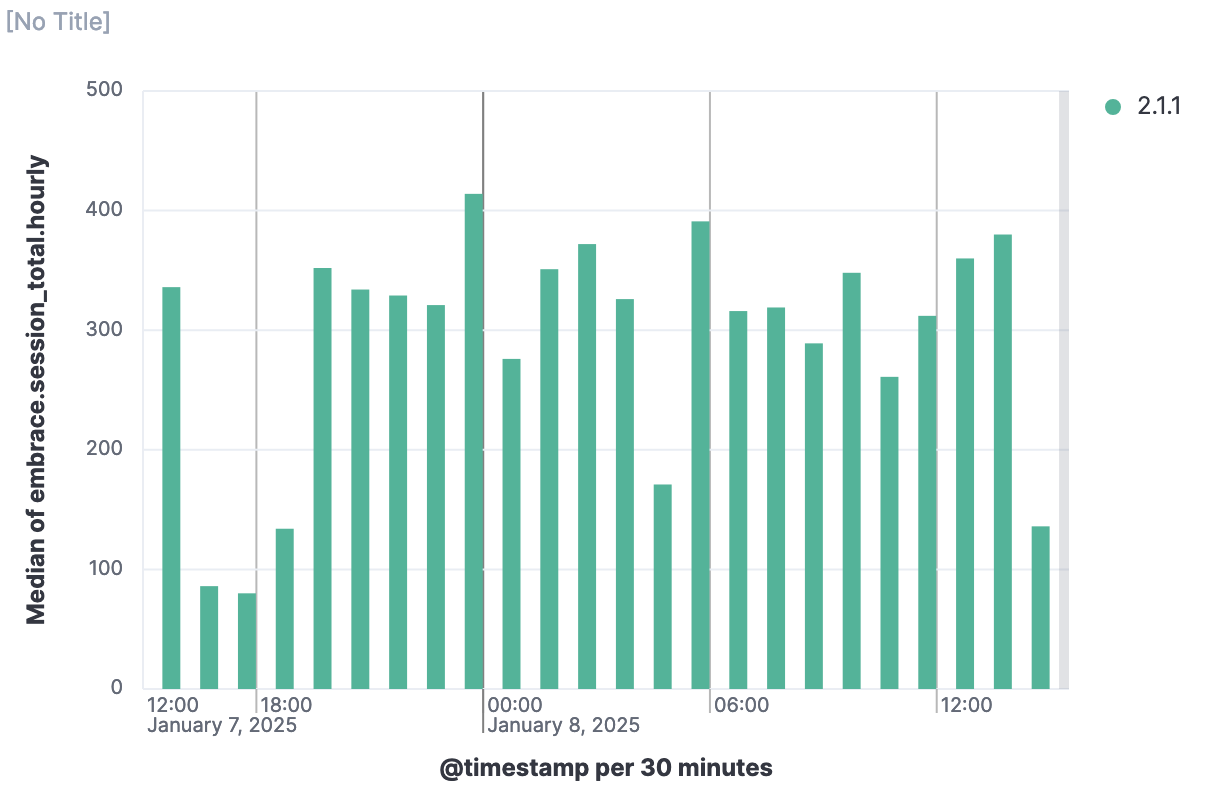
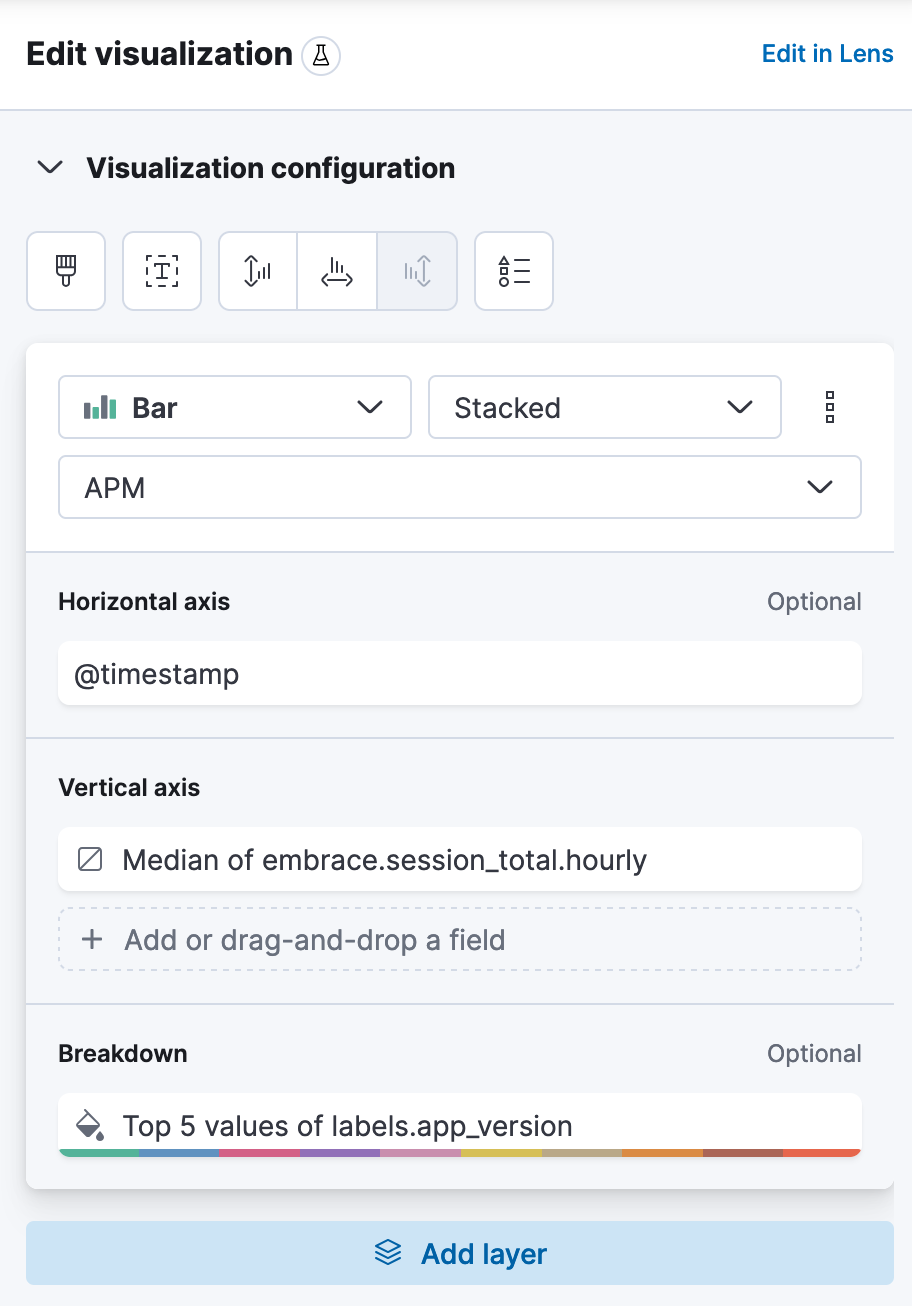
Network Spans
You can explore your forwarded spans under the "APM" page under the "Observability" section. You should see embrace-trace-forwarder
as the service.