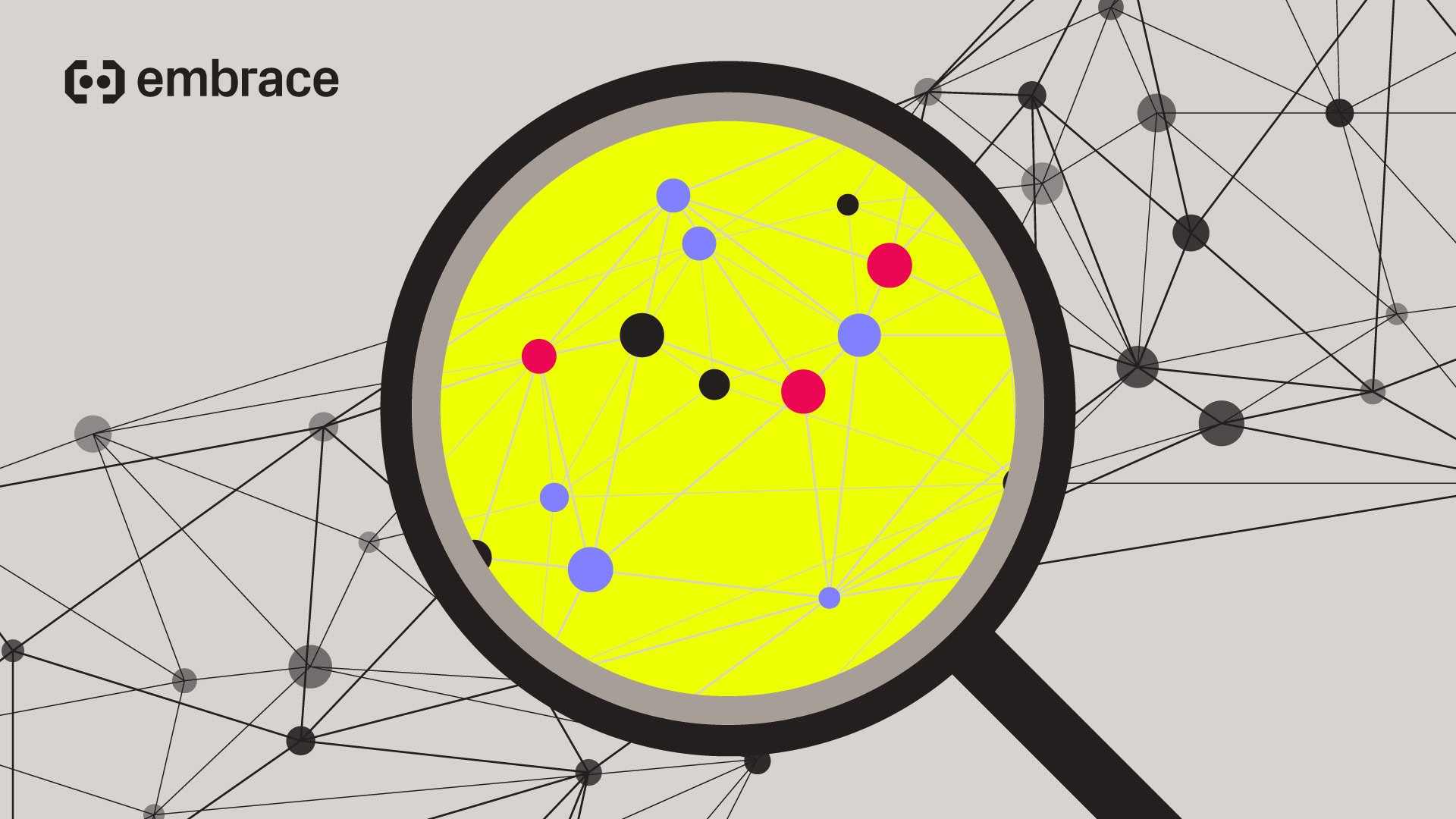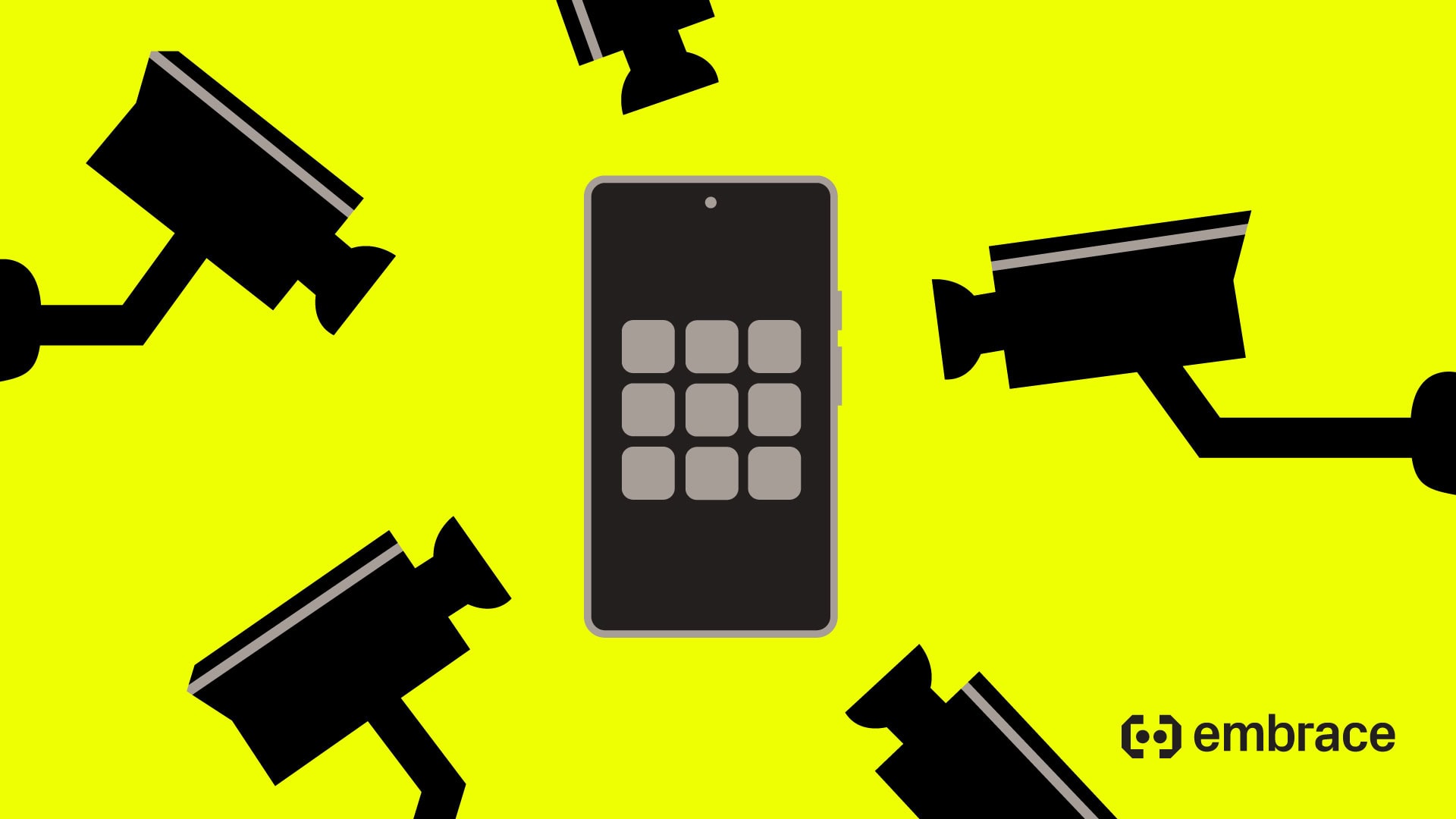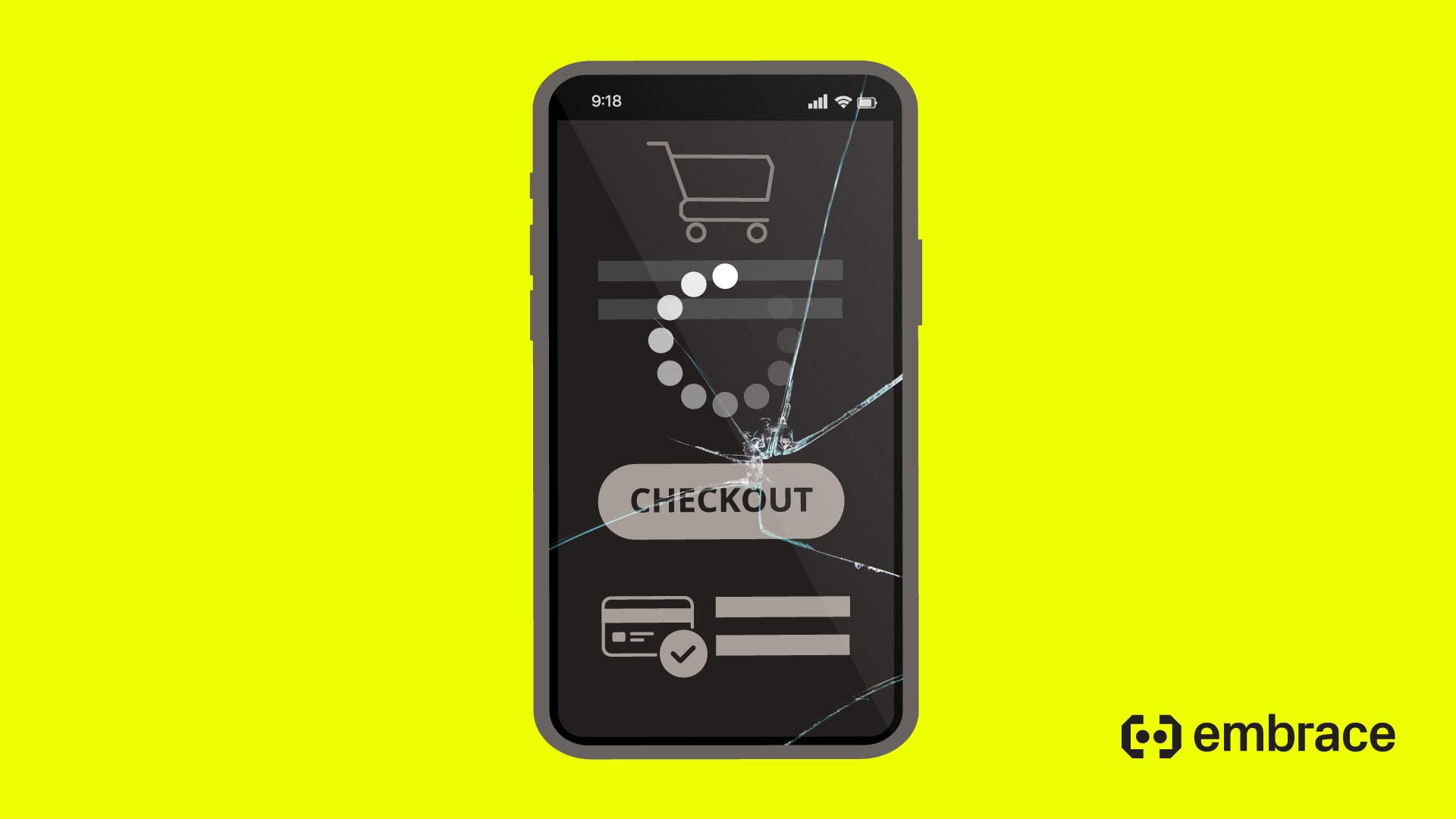
Embrace’s User Session Timeline lets you proactively track your entire networking stack to ensure users have a seamless experience.
Almost every app today sends some sort of information over a network connection, whether to get users to their photos, place items in their shopping cart, or post a high score to a leaderboard.
But how can you make sure this data is getting to where it’s supposed to go, in order to ensure users have an uninterrupted experience?
Embrace’s User Session Timeline is built, in part, to help mobile developers validate their networking stack in order to address this very problem.