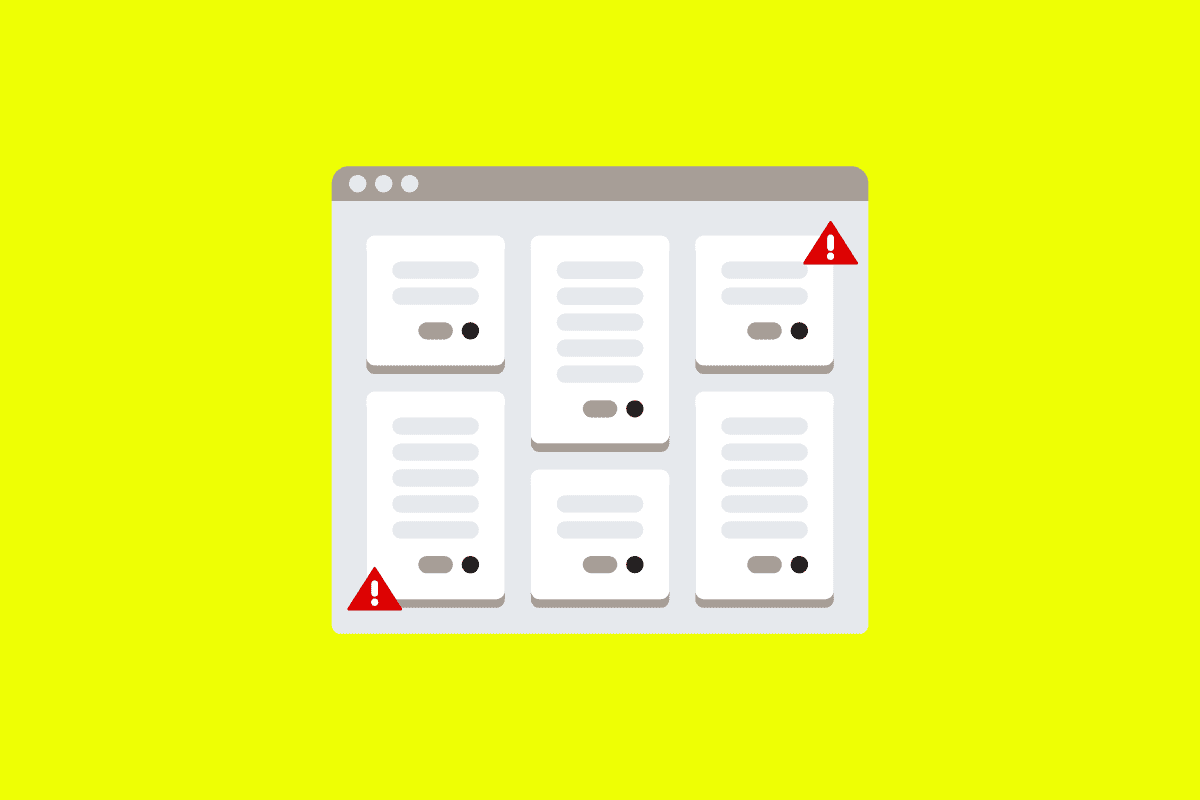
Embrace’s User Timeline is one of our most powerful features, providing engineers with insight into the full end user’s mobile experience. Including both technical and behavioral events, the User Timeline gives mobile teams the context they need to resolve any issue.
When paired with Embrace’s User Session page, developers can sift through any individual session they choose, allowing for more effective troubleshooting and debugging.
As a core feature and differentiator for Embrace, we’re constantly working on making the User Timeline and User Session page even more useful for our customers. Read on to learn about our most recently released updates.









